PROJECT: Bibliotek
This portfolio page showcases my contributions to Bibliotek.
Overview
Bibliotek is a free book cataloguing application that is simple, fast, and easy to use. It is targeted at heavy readers who require a hassle-free way of managing and keep tracking of their read and unread books.
Summary of contributions
-
Major enhancement: Added a command to search for books in National Library Board (NLB) catalogue
-
What it does: Allows the user to easily check for the availability of books in NLB libraries.
-
Justification: The user may wish to check if a book is available in the library before deciding whether to read it, or may just want a convenient way of searching for books in the library.
-
Highlights: This function paves the way to extensions beyond NLB libraries and to customized automated book availability checking; functionalities which make Bibliotek more unique.
-
-
Minor enhancement: Added the ability to view recently selected books
-
What it does: Allows the user to view his recently selected books.
-
Justification: The user may have recently selected a book in one of his/her searches, and regret not adding that book into his/her book shelf. With this function, he/she can easily locate that book without having to perform the searches again.
-
-
Code contributed: [Functional code] [Test code]
-
Other contributions:
-
Project management:
-
Maintained the issue tracker on Github.
-
-
Enhancements to existing features:
-
Documentation:
-
Community:
-
Contributions to the User Guide
Given below are sections I contributed to the User Guide. They showcase my ability to write documentation targeting end-users. |
Finding a book in the library : library (since v1.5)
If you want to check whether a book is available in the library, use library.
Format: library INDEX
You can only perform library with Internet connection.
|
Suppose you have the following books in your display list.
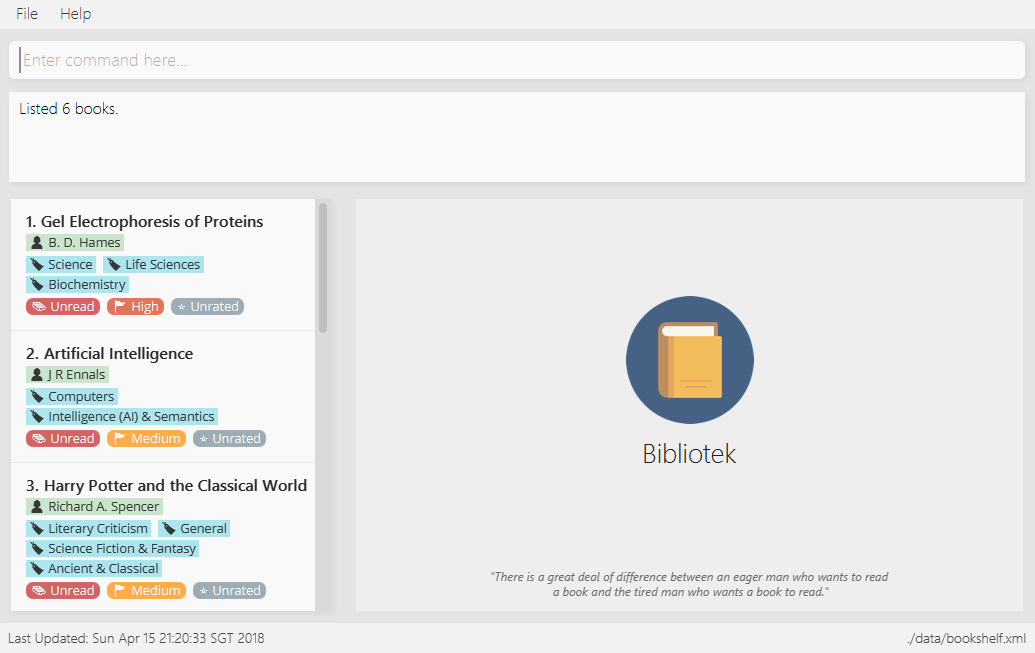
If you want to search the library for Harry Potter and the Classical World, enter library 3.
Bibliotek shows Searching for the book in the library… to indicate that your library command is being processed.
This may take some time since data is being loaded from the online library catalogue.
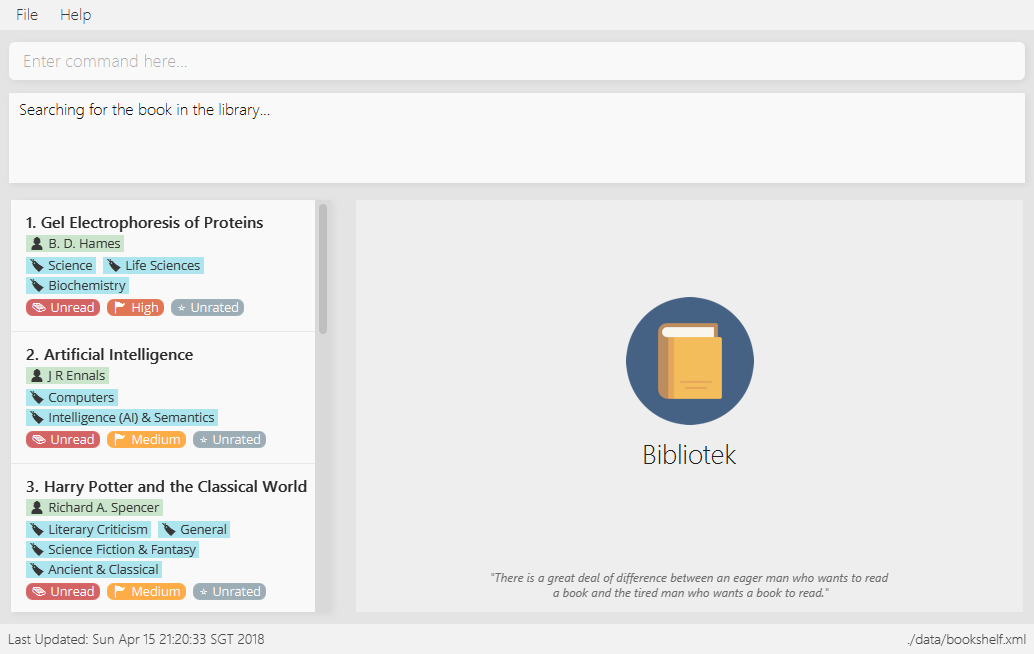
Once the data is ready, Bibliotek shows Showing availability of book: TITLE - Authors: AUTHORS.
The availability of the book in the library will show up in the right panel shortly after, as shown below.
| You can only interact with (e.g. scroll) the right panel when loading is fully completed. |
| In the event that loading isn’t completed after a long time, you should try the command again. |
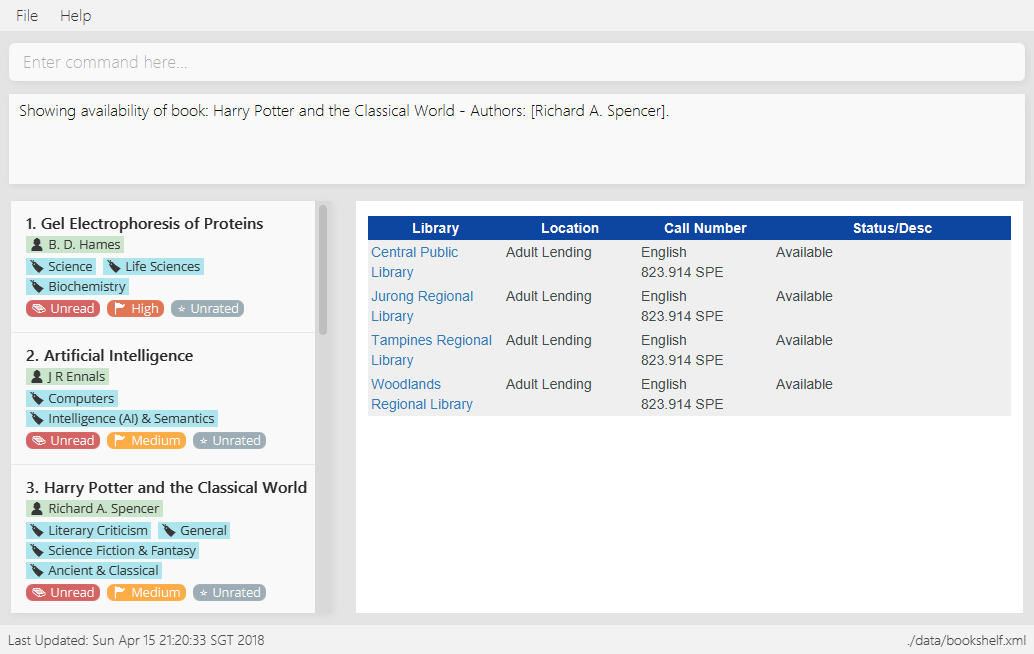
If Bibliotek shows Failed to retrieve information from online.,
it means your search request has timed out. You should try again after some time.
|
Listing recently viewed books : recent (since v1.2)
You recently selected a book in one of your searches but did not add it into your
book shelf, and now you have trouble searching up that book again? No worries, recent
is designed to take care of this.
Format: recent
|
You can select books in the |
Suppose you recently selected The Ivory Tower and Harry Potter in your search results.
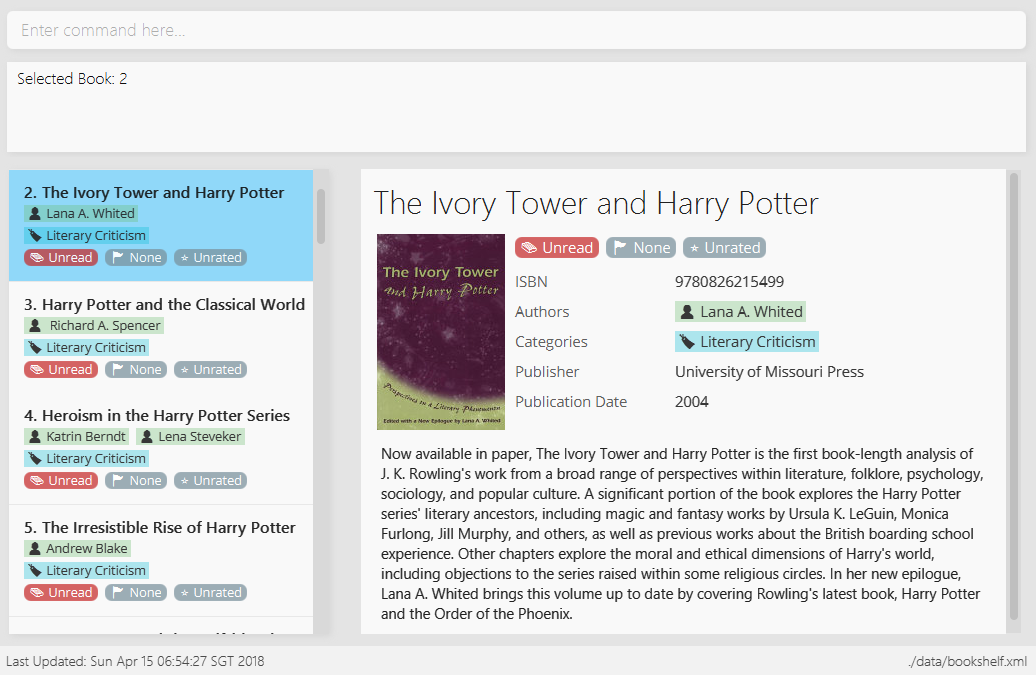
You did not add the book into your book shelf. After performing various other selections,
you regret not adding The Ivory Tower and Harry Potter into your book shelf. Instead of
performing the search again, you can enter recent to view recently selected books.
Bibliotek shows Listed xx recently selected books. to indicate that your recent command
is successful. You can scroll down the left panel to locate The Ivory Tower and Harry Potter
(index 7 in this case).
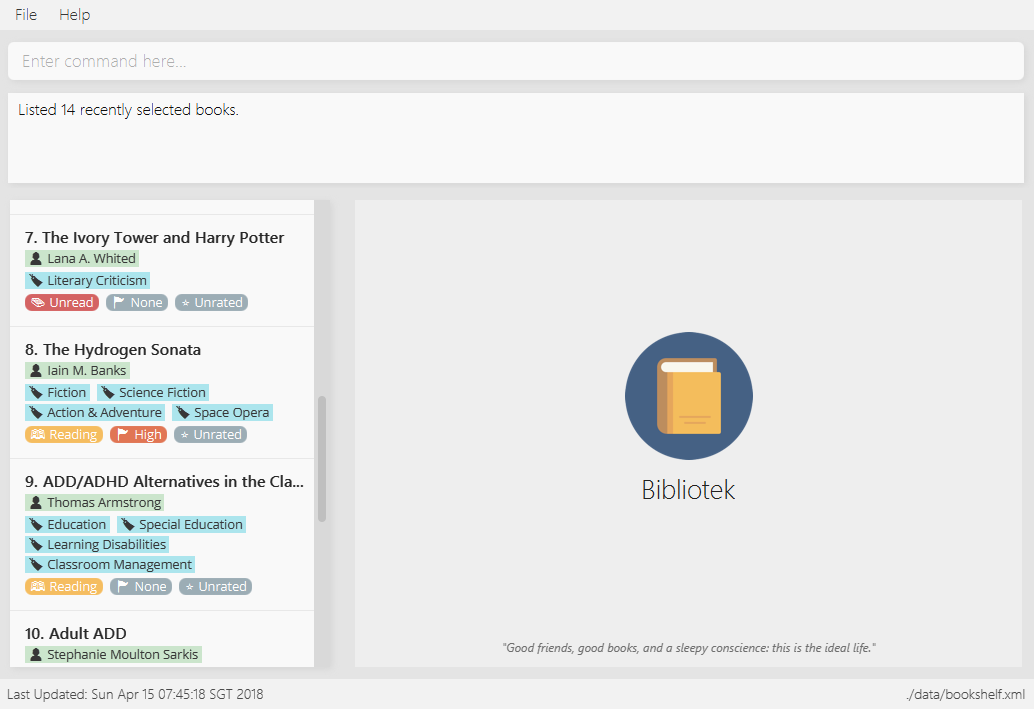
You can then enter add 7 to add the book into your book shelf.
| If you don’t see the intended book in the list, then too many book selections have been performed after that book. |
Contributions to the Developer Guide
Given below are sections I contributed to the Developer Guide. They showcase my ability to write technical documentation and the technical depth of my contributions to the project. |
Check for availability of book in NLB library
The library command allows the user to easily check for the availability of books in NLB libraries.
This eliminates the need to manually enter search information into the NLB catalogue. The user can use this information to decide when or whether to read a book.
Current implementation
When a library command is entered, a LibraryCommand will be created if the parsing of the command was successful, which will
make a call to searchLibraryForBook(Book) on the Network API. This will result in an asynchronous HTTP request being made to
NLB Catalogue.
Once the HTTP request completes, the operations in the .thenApply(…), shown in the code block below, will execute.
private CompletableFuture<String> execute(String url, Book book) {
return httpClient
.makeGetRequest(url)
.thenApply(NlbCatalogueApi::requireHtmlContentType)
.thenApply(NlbCatalogueApi::requireHttpStatusOk)
.thenApply(HttpResponse::getResponseBody)
.thenApply(result -> NlbResultHelper.getUrl(result, book));
}This is summarized by the following activity diagram:
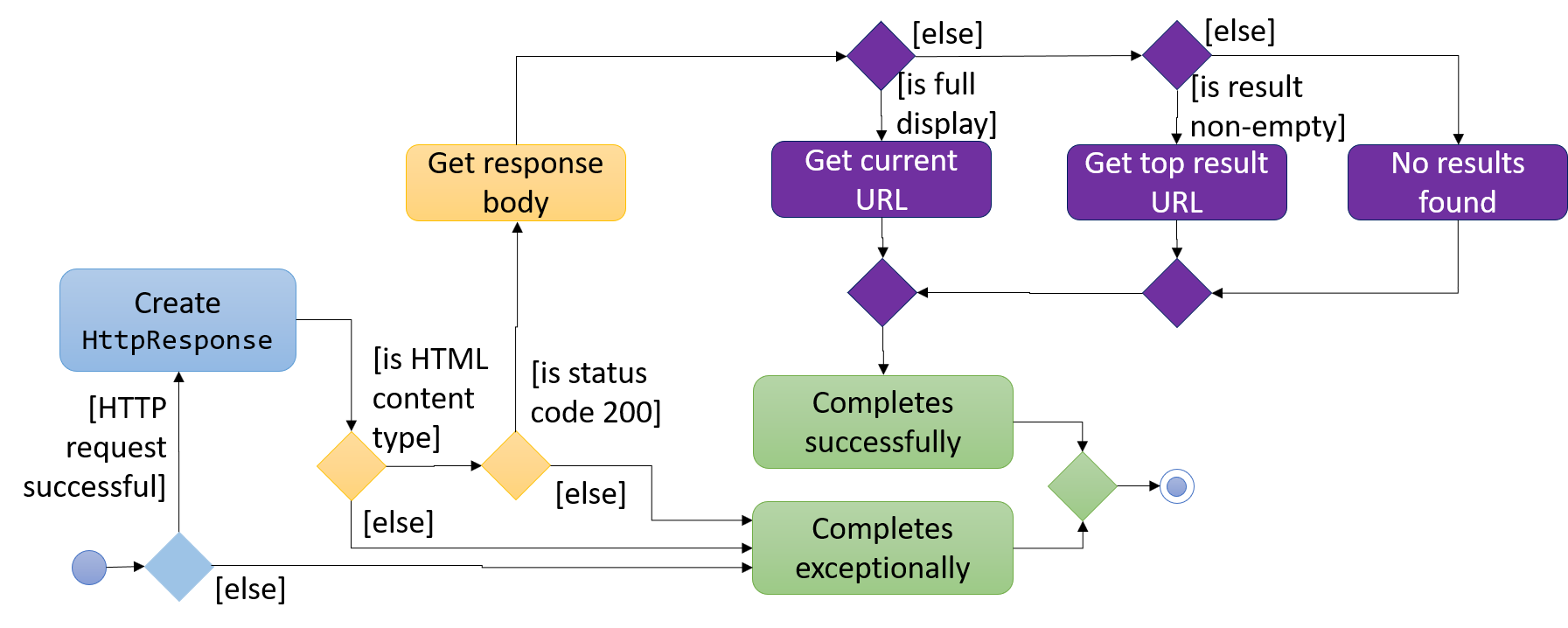
The CompletableFuture completes exceptionally if the content type or status code is wrong.
Else, a URL of the page showing availability of the target book, if any, is obtained.
This depends on the response HTML, which can be categorized into the following:
-
Full display (the page we want): The URL which the HTTP GET request was made to is returned.
-
Non-empty list of results: The URL of the top result is returned.
-
Empty list of results: A custom message, reporting that no result is found, is returned.
Once the necessary result is obtained, the following method in LibraryCommand is executed:
private void onSuccessfulRequest(String result, Book book) {
EventsCenter.getInstance().post(new ShowLibraryResultRequestEvent(result));
EventsCenter.getInstance().post(new NewResultAvailableEvent(String.format(MESSAGE_SUCCESS, book)));
}ShowLibraryResultRequestEvent is handled by MainWindow and BookInLibraryPanel to load the URL using a WebView and display the webpage.
The loaded page is post-processed using a script to show only the relevant section.
Design considerations
Aspect: How to show availability of the book
-
Alternative 1 (current choice): Load the webpage using a
WebView.-
Pros: Immune to changes in structure of that webpage.
-
Cons: Lesser flexibility in structure and content. Also subject to limitations of
WebView.
-
-
Alternative 2: Extract the relevant information from the HTTP response and design a new panel to show the results.
-
Pros: Greater control over structure and content.
-
Cons: Vulnerable to changes in structure of that webpage.
-
Aspect: Using advanced search versus basic search
-
Alternative 1 (current choice): Perform basic search, which uses a HTTP GET request.
-
Pros: Faster response time.
-
Cons: Searched keyword seems to be matched to title or authors only.
-
-
Alternative 2: Perform advanced search, which uses a HTTP POST request.
-
Pros: Able to limit the search results using more parameters such as publication year or ISBN.
-
Cons: Slower response time.
-
Aspect: Whether to load in WebView directly or pre-process through Network component
-
Alternative 1 (current choice): Pre-process HTTP response in
Networkcomponent, then send intended URL toWebView.-
Pros: Processing happens behind the scene, and does not distract the user.
-
Cons: User is subject to waiting times without feedback on progress. Furthermore, the control flow becomes more complicated since a URL still needs to be passed to and loaded on the
WebVieweventually.
-
-
Alternative 2: Load search URL in
WebViewand navigate to intended page using script.-
Pros: Easier to implement. Eliminate the need to modify
Networkcomponent. -
Cons: User will be able to see the navigation between pages.
-
View recently selected books
The recent command allows the user to view books that he/she recently selected.
This allows the user to easily look back for a particular book, and to add it into his/her book shelf without having to perform a search again.
Current implementation
Recently selected books are stored in a UniqueBookCircularList which resides in ModelManager.
Model exposes a method addRecentBook(Book) to add new book selections. Whenever a new book is selected, LogicManager handles the BookListSelectionChangedEvent and adds the book into the list using addRecentBook(Book).
When recent is entered, it will be parsed into a RecentCommand, which when executed, sets the ActiveListType to RECENT_BOOKS.
It then posts ActiveListChangedEvent to the EventCenter to signal this change. The interaction between components is shown in the diagram below.
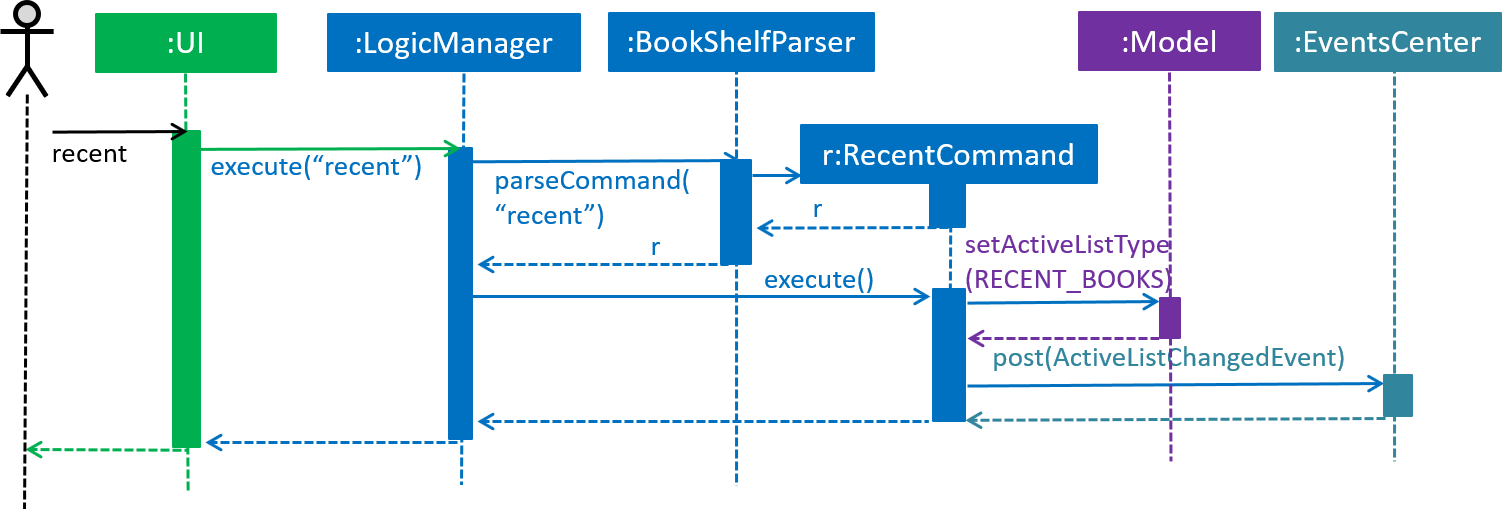
ActiveListType is needed because the commands that users can perform on different lists differ. For example, users cannot delete books if the ActiveListType is RECENT_BOOKS.
|
ActiveListChangedEvent is handled by MainWindow, which updates the list displayed in BookListPanel.
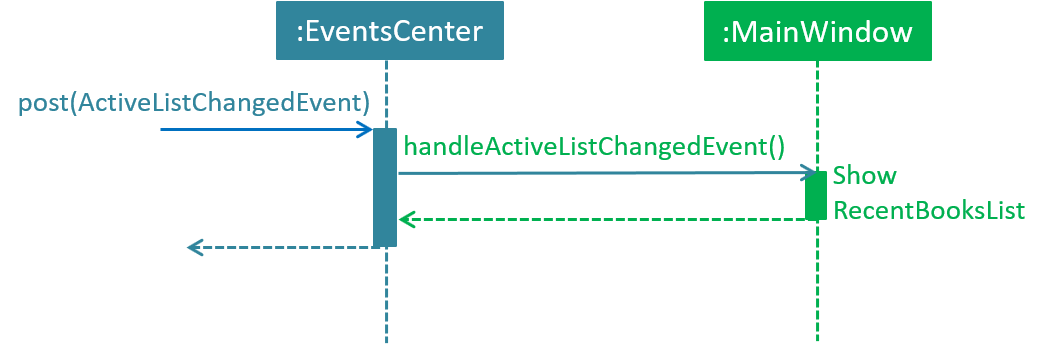
UniqueBookCircularList has size 50 by default. For illustration purposes, assume we have a
UniqueBookCircularList of size 2 that is empty at the start. ActiveListType is BOOK_SHELF.
The user performs select 1 to view information on the 1st book in the book shelf. The
selected book is added onto the UniqueBookCircularList.
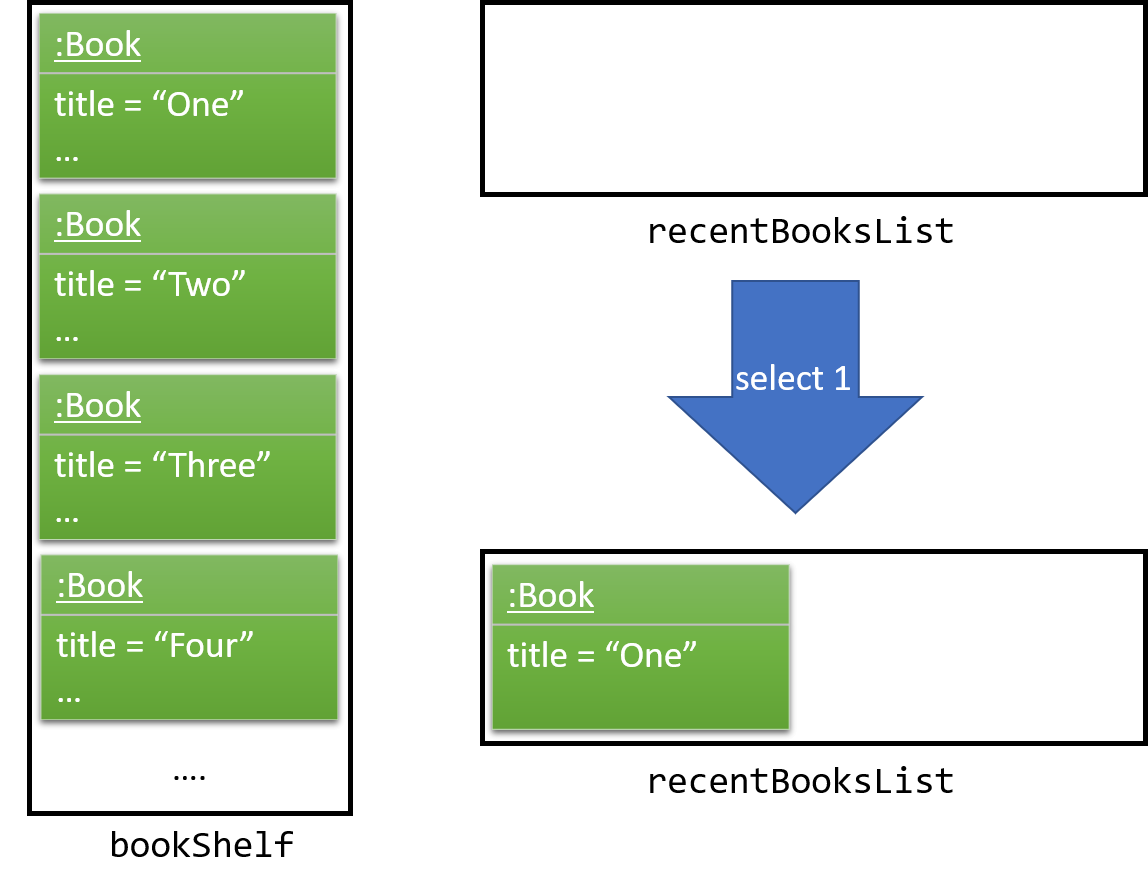
| If select fails to execute (eg. given index is invalid), the list will remain unchanged. |
The user then selects another book with select 2. The book is added to the front of the UniqueBookCircularList.
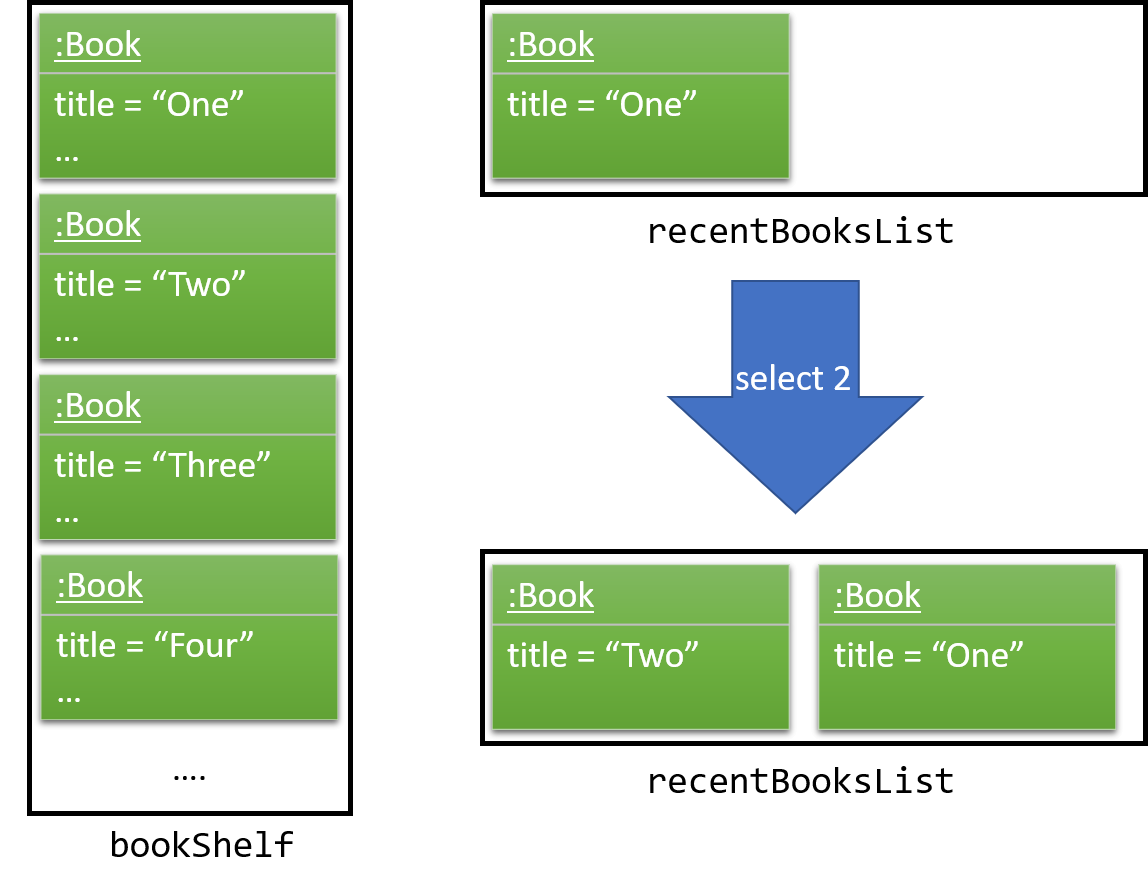
Selecting a book directly from the UI (without using select command) will also update the list according.
|
Now if the user performs select 1 again, the book One, which already exists in the list, will be removed
from the list and added again so that it is in the first index of the list (most recently selected).
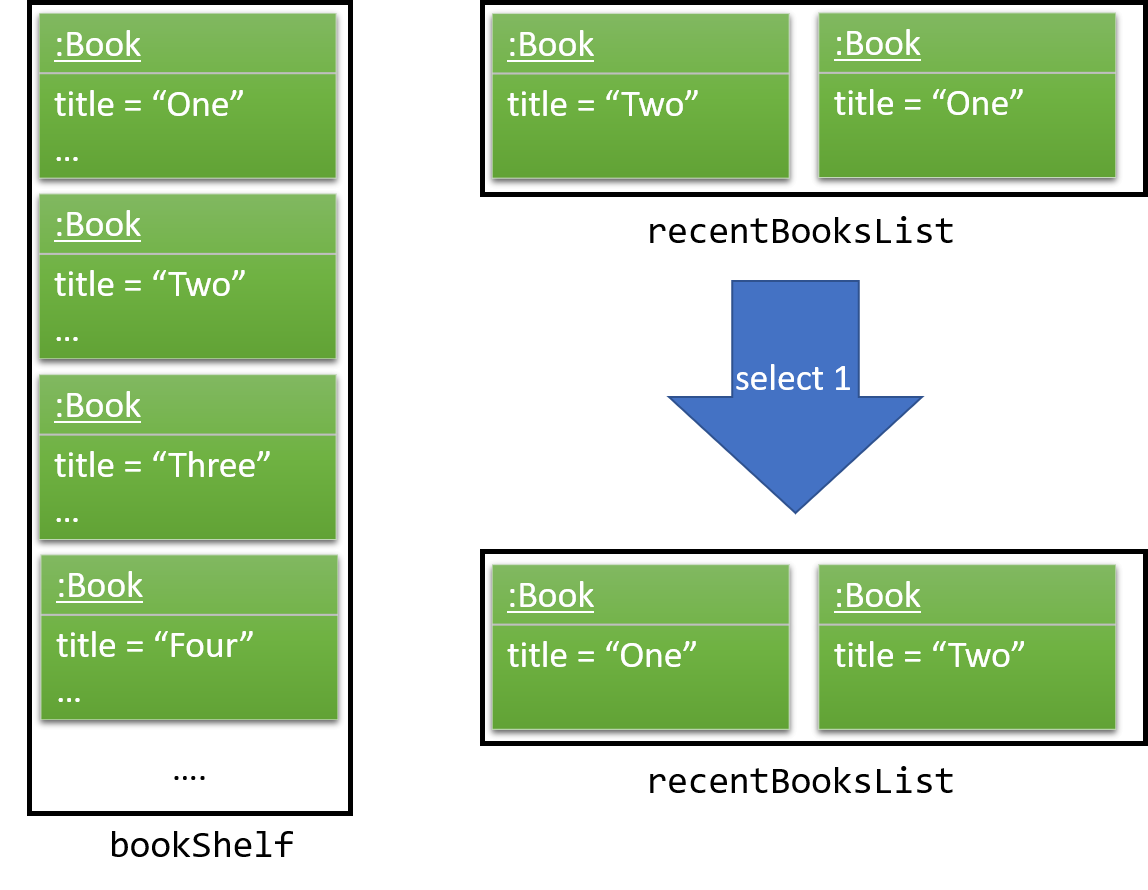
Note that the UniqueBookCircularList is currently full. When user performs select 3, since
Three is not in the list, the book at the last index (the least recent selection) is removed to make space for Three (Two in this case).
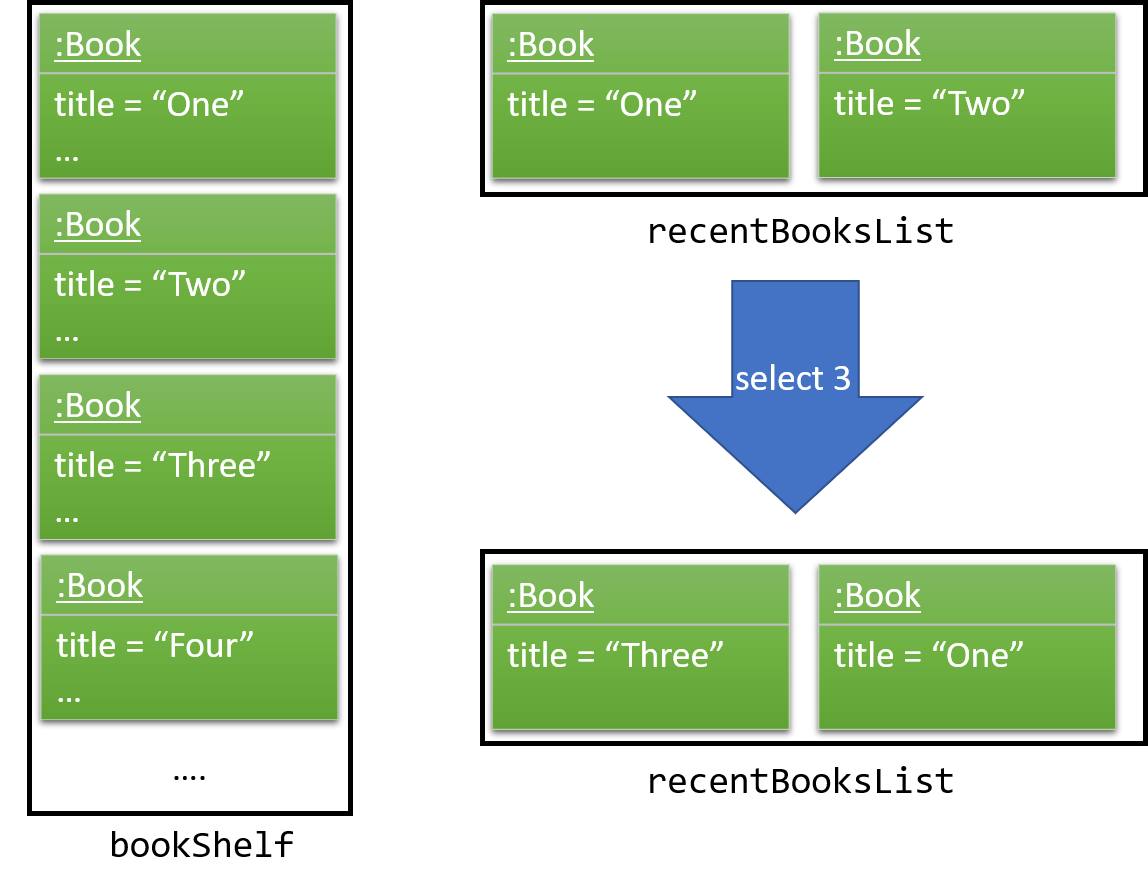
UniqueBookCircularList::equals is order sensitive since the order determines the recency.
|
When Bibliotek is exited, the data in the UniqueBookCircularList is stored in the format
of BookShelf. This data is read and converted to UniqueBookCircularList upon opening Bibliotek.
Design considerations
Aspect: Type of selected books that are shown
-
Alternative 1 (current choice): All books selected from the user’s book shelf or search results.
-
Pros: More intuitive for the user.
-
Cons: Users can easily find books in his book shelf. Including these books in
recentlist may not be useful and take up space.
-
-
Alternative 2: Only books selected from the user’s search results.
-
Pros: Users are more likely to need
recentto find these books. We can reduce clutter by only showing these books. -
Cons: Less intuitive for the user. We also need to deal with books that are added or deleted after selection.
-
Aspect: Data structure to hold the recently selected books data
-
Alternative 1 (current choice): Make a new type of book list
UniqueBookCircularList.-
Pros: Can make the size limit and add mechanism a property of the new list.
-
Cons: Have to deal with multiple data structures to hold data for different purposes.
-
-
Alternative 2: Use
BookShelf.-
Pros: Re-use of existing data structure.
-
Cons:
BookShelfsupports functionalities that are not needed to store recently selected books.
-